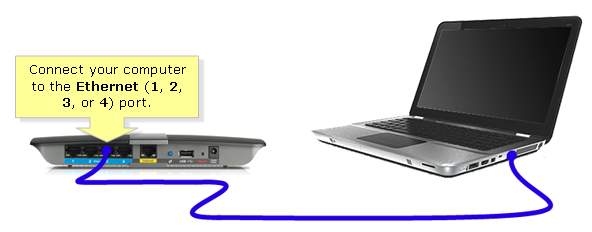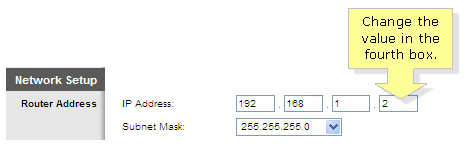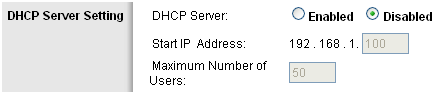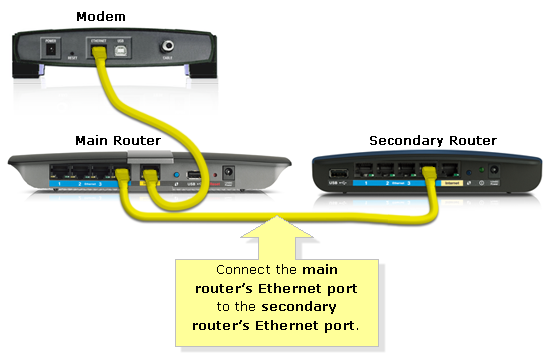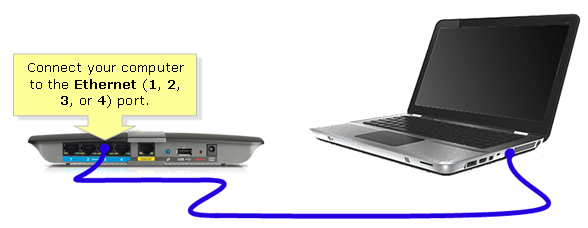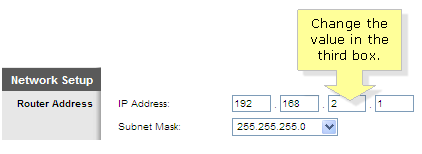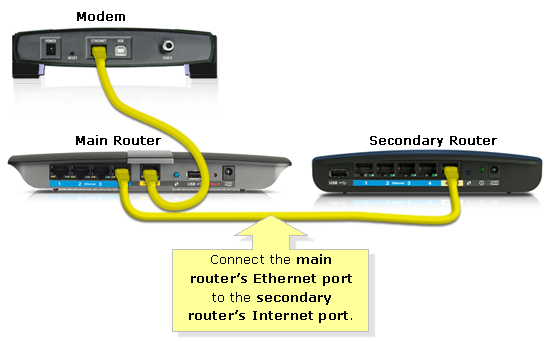Cascading is a term used when connecting a router to another router. This connection is done if you want to:
- Improve the performance of the network without removing your older router
- Connect more devices (wired and wireless)
- Expand the wireless network range
- Isolate the network traffic
In this scenario, the main router can either be Linksys or a third party and will be referred to as the main router. The second router should be Linksys and will be called secondary router. If you want to cascade a non-Linksys router to the main router, you need to call its manufacturer for support.
IMPORTANT: The main router should have an active Internet connection before cascading the secondary router; otherwise you need to set it up first. Contact your Internet Service Provider (ISP) if you can’t connect to the Internet directly from your modem. If your main router is non-Linksys, you need to contact the manufacturer for support; however, if it is Linksys, click here to learn how to set it up.
NOTE: The wireless equivalent of cascading is called bridging. This method is officially supported only by selected router models. For more information and instructions in setting your router as a wireless bridge, click here.
There are two (2) ways to cascade a Linksys router to another router:
i. LAN to LAN – Connecting one of the Ethernet ports (LAN ports) of the Linksys router (main router) to one of the Ethernet ports (LAN ports) of another router (secondary router).
This type of cascading requires the main and the secondary routers to be on the same LAN IP segment to allow the computers and other devices to connect to both routers. To do this, you need to disable the secondary router’s DHCP server. This configuration is recommended if you want to share files and resources within the network. For a video tutorial on this setup, click here.
NOTE: When cascading routers using this method, you will not be able to access the web-based setup page of the secondary router as it will have the same IP range as the primary router.
ii. LAN to WAN – Connecting one of the Ethernet ports (LAN ports) of the main router to the Internet port (WAN port) of the secondary router.
This type of cascading requires the main router and the secondary router to have different IP segments. This connection makes it easier to identify which router the computers and other devices in the network are connected to since they will have different LAN IP segments. However, computers that are connected to the main router will not be able to communicate with the secondary router, and vice versa since there are two (2) different networks.
NOTE: Before you connect a Linksys router to another router, make sure that both routers have different IP addresses. This is necessary to avoid conflict and connectivity issues in the local network if they have similar IP addresses. In this case, you need to change the IP address of the secondary router. For instructions on how to change the router’s LAN IP address, click here.
Cascading the Linksys router to another router (LAN-LAN)
Step 1:
Check and take note of the IP address of the main router. For detailed instructions on how to do this, click here.
Step 2:
Connect your computer to one of the Ethernet ports of the secondary router.
Step 3:
Access the web-based setup page of the secondary router. For instructions, click here. If you’re using a Mac® computer, click here.
Step 4:
Under the Basic Setup sub-tab, look for IP Address or Local IP Address.
NOTE: If the IP address is the same as the main router, change the fourth octet (the number in the fourth box) to a different value.
Example:
Main router: 192.168.1.1 -> Secondary router should be: 192.168.1.2
Step 5:
For the DHCP Server Setting, set the DHCP Server to Disabled.
Step 6:
Click Save Settings.
Step 7:
Unplug the cable from your computer and connect it to one of the Ethernet ports on the main router. Make sure the main router is still connected to the modem via its Internet port.
Step 8:
Powercycle the secondary router and once the Power light is solid, check whether you’re able to access the Internet on your devices.
QUICK TIP: If you have a wireless router, you can proceed in configuring its wireless settings. For more information on how to do this, click here.
NOTE: A single router that is set in Bridge mode will disable the Guest access of the router. In cascading routers, specifically LAN to LANconnections, setting the second router to Bridge mode would not allow access for guests. However, Guest access is still permissible if the connections are LAN to WAN.
Cascading the Linksys router to another router (LAN-WAN)
Step 1:
Check and take note of the IP address of the main router. For detailed instructions on how to do this, click here.
Step 2:
Connect your computer to one of the Ethernet ports of the secondary router.
Step 3:
Access the setup page of the secondary router. For instructions, click here. If you’re using a Mac® computer, click here.
Step 4:
Under the Basic Setup sub-tab, look for IP Address or Local IP Address.
NOTE: If the IP address is the same as the main router, change the third octet (the number in the third box) to a different value. Make sure that the Subnet Mask is 255.255.255.0. This will set the secondary router to a different IP segment from the main router.
Example:
Main router: 192.168.1.1 -> Secondary router should be: 192.168.2.1
NOTE: By default, the DHCP feature of Linksys routers is already enabled. However, if the secondary router’s DHCP isn’t enabled, make sure to enable it by going to its web-based setup page. Click Basic Setup, then click Enabled on the DHCP Server Setting section.
Step 5:
Click Save Settings.
Step 6:
Unplug the cable from your computer and connect it to one of the Ethernet ports on the main router.
Step 7:
Transfer the Ethernet cable connected to the secondary router to its Internet port.
Step 8:
Powercycle the secondary router and once the Power light is solid, check whether you’re able to access the Internet on your devices.
QUICK TIP: If you have a wireless router, you can proceed in configuring its wireless settings. For more information on how to do this, click here.
Cascading your Linksys router to another router is one way of expanding your local network. If you want to further improve the performance of your local network without going through the cascading process, you may install the following devices:
Related Article:
Setting up static routing between a router and another network