
External drives allow you to quickly moves large files between computers. If you want yours to seamlessly work with both Macs and PCs, your external drive needs to use a filesystem that is supported by both platforms. The problem is that by default Windows uses NFTS, and Macs use HFS. Out of the box, Windows can not read or write HFS drives, and Macs are unable to write to NTFS drives.
There are free and paid third party solutions to get Macs to work with NTFS, and Windows to understand HFS. But these often cost money, are slow/buggy, or you may simply not have permissions to install software on the computer. Below I’ve outlined how you can use FAT or exFAT filesystems to make your external drive is compatible with Macs and PCs out of the box, for free.
Warning: Following this guide includes re-formatting your external drive, this will erase the data from your drive. Make a backup copy of files you don’t want to lose before starting.
Option 1: FAT
Pros: Works natively with all Macs and all PCs.
Cons: Can’t handle files that are larger then 4GB in size.
How to format using FAT:
- Open disk Utility on your Mac. (Find it quickly with Spotlight, click on Magnifying glass and start typing Disk Utility.)

- Select the drive you wish to format.
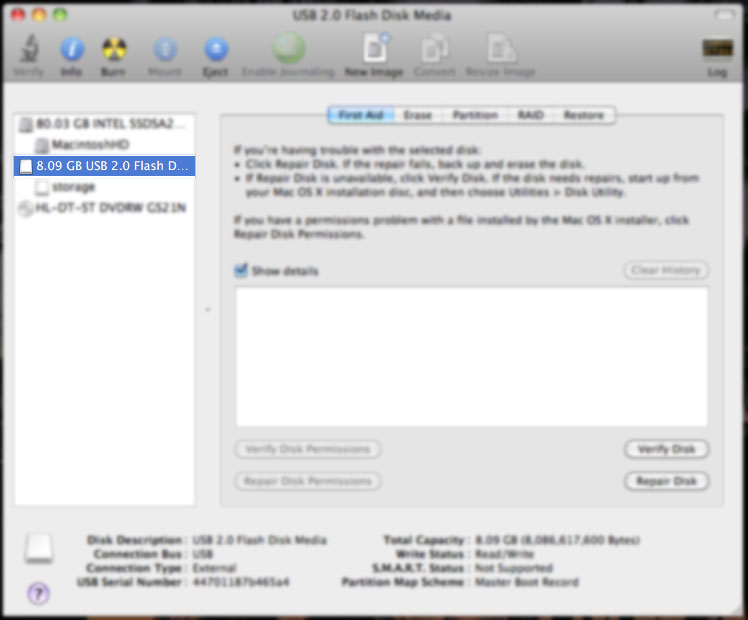
- Select the “Erase” tab in Disk Utility.
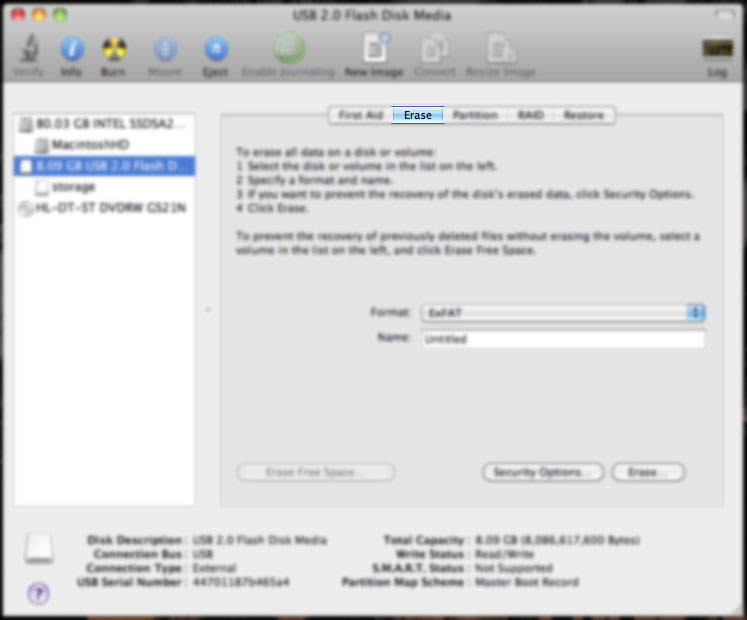
- Select MS-DOS (FAT) from the drop down box.

- Click Erase and follow the prompts.
- Let it finish, and you’re done.
Option 2: exFAT
Pros: Can work with large files.
Cons: Not compatible with older operating systems. You must have Mac OS X 10.6.5 or newer, and PCs need to be Windows Vista SP1, Windows 7, or newer.
Although it is possible to format a drive as exFAT from Disk Utility on the Mac.
How to format using exFAT (on Windows):
- Plug the disk into a Windows Vista SP1 or Windows 7 computer.
- Open the Computer window.
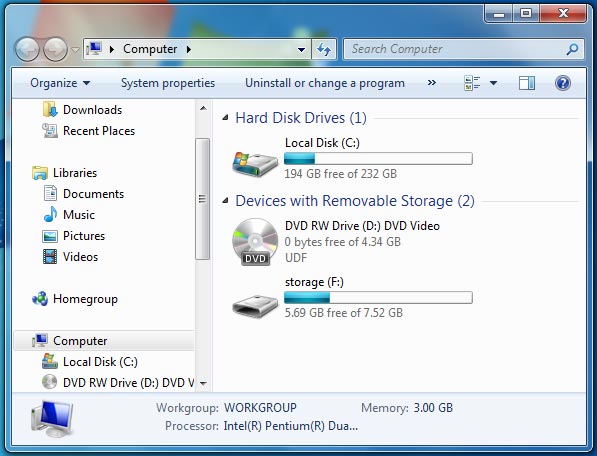
- Right click on the drive, and select Format.
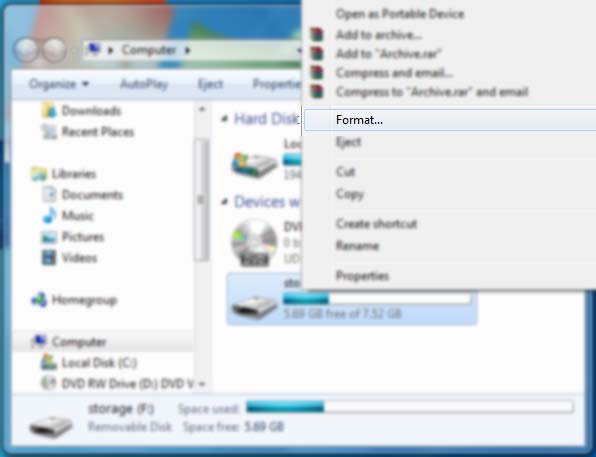
- Select exFAT from the drop down box, and click on Start.
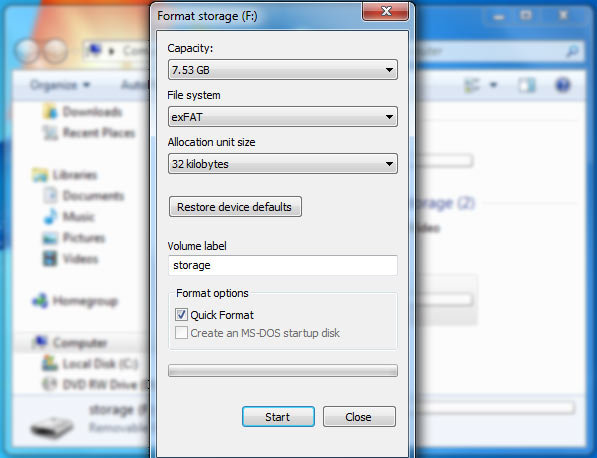
- Done! Now this drive will work with Macs and PCs.
Although FAT is more compatible with older systems, the maximum 4GB filesize is very limiting. You would not be able to use this disk for long HD videos and large disk images, for example. For this reason I would recommend exFAT. By this point in time, most computers you encounter will work fine with exFAT.
