Usually you won’t find this kind of exceptions in new or good configured computers. This exception happens in most of the cases when the virtualization of your CPU is disabled in the Bios. Modern CPUs have technology that can be used to accelerate the virtualisation. There is usually no good reason to enable it, unless you plan to use virtual machines (Virtualbox or something like them).
In order to fix this issue, you will need to try by yourself any of the following options and see which one works:
A. Enable Intel virtualization in the Bios
The first reliable solution is to check wheter the virtualization is enabled in your Bios. This solution needs to be done at system level and you need access to your Bios. Windows 10 and 8.1 require VT-x/AMD-V enabled processors to accelerate the usage of desktop virtualization software like VMware, VirtualBox, and Hyper-V. Even to install these latest Windows Operating Systems as the virtual machine, VT should be enabled on the host computer. The process to enable this feature on your computer depends totally up to you as on every computer such interface will change, for example in our computer simply opening the bios and going to the Bios tab, we’ve found the option to enable the virtualization:
Important
If the virtualization is disabled in the Bios, this is probably the reason why your Virtual Machine won’t boot. Be sure to enable this before using your VM.
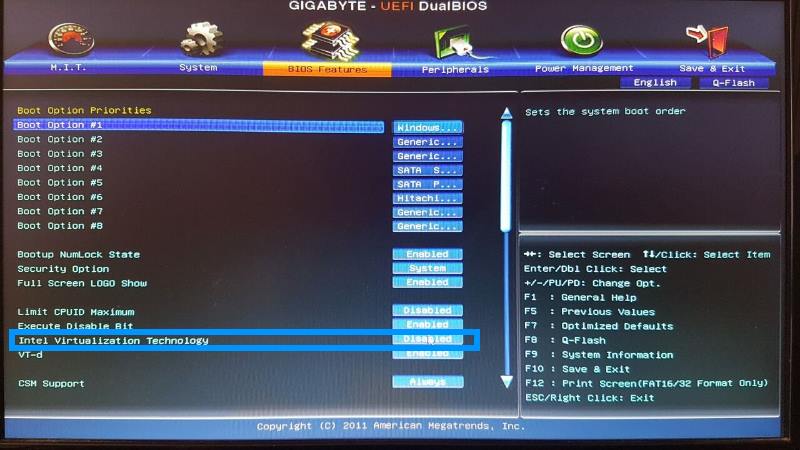
After enabling this option, save changes and restart the computer. You should be able to start your VM without any problem.
B. Enable Physical Address Extension
Another common reason why your VM will throw the mentioned exception, is because the Physical Address Extension (PAE) is disabled. Access to the settings of your VM through Virtualbox, go to System and click on the Processor tab. Here you only need to check the Enable PAE/NX checkbox in the extended features:
Note
In some cases for some users, instead of checking, unchecking this checkbox will solve the problem so you may want to prove which works for you.
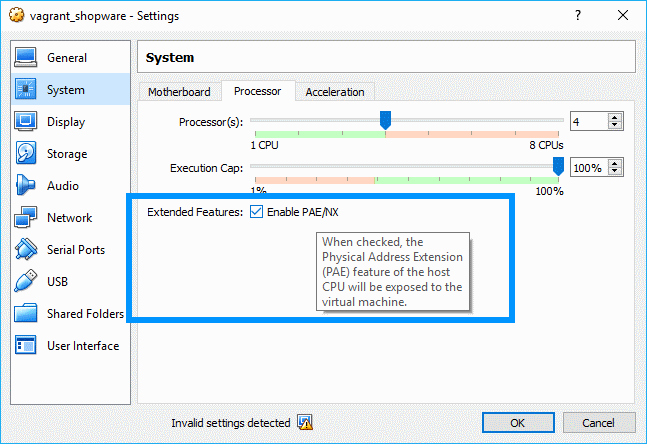
Happy coding !
