Problem
Configuration error for SQL Reporting Services –
The report server has
encountered a configuration error. See the report server log files for
more information. (rsServerConfigurationError)
- Access to the
path ‘C:Program FilesMicrosoft SQL ServerMSSQL.4Reporting
ServicesReportServerRSReportServer.config’ is denied.
Add
ASPNET user to SQLServer2005Reporting
ServicesWebServiceUsers$<MACHINE NAME> group, reboot your machine
and it should start working properly.
More details below:
Installing SQL Server Reporting Services is
just the first step in building the foundation for a solid Reporting
Services instance. The second step in the process is configuring
Reporting Services to conform to the particulars of your environment.
These configurations are made to the RSServer.config file via the
Reporting Services Configuration Tool. This tool is quite similar in
concept and practice to the Surface Area Configuration Tool that is
utilized to configure the SQL Server Database Services instance
post-install.
The Reporting Services Configuration Tool is very simple to use and
once you know what each form affords, you can make quick work of
configuring Reporting Services. However, if not properly used, the
tool may also facilitate a quick path to subsequent hours of
frustration and frenzied troubleshooting. The purpose of this tip is
to help you with the heavy lifting when it comes to the Reporting
Services Configuration Tool. I’ll walk you step-by-step through the
tool, explaining what each field is expecting, and what options exist
within the tool to properly configure the various configuration files
from within the structure of the Reporting Services Configuration
tool.
I do not know the subtleties of each of your domains, therefore
there will be steps where you may need to do a little leg-work in
collecting the necessary values in order to properly configure your
environment.
Solution
Launching the configuration tool is quite
simple. The tool is installed as a component of SQL Server Reporting
Services and is located under Microsoft SQL Server 2005Configuration
ToolsReporting Services Configuration in the Start Menu. When you
initially launch the tool you’ll be prompted to connect to an instance
of SQL Server Reporting Services. Enter the values that are reflective
of the environment you wish to configure and continue.
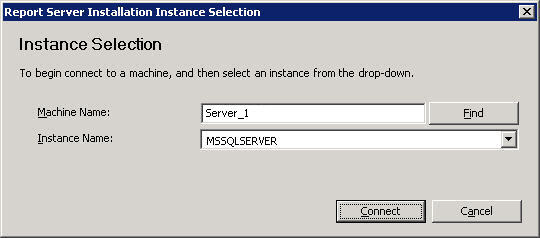
The first form that is presented in the SQL Server Reporting
Services Configuration Tool provides you with the basic information of
the instance, and its status. Along the left margin of the tool you’ll
see an overview of each category that you’re able to configure (each
category will have a separate form in the configuration tool). The
status for each category is displayed and the legend for these statuses
are provided at the bottom of the tool.
Left Pane of SQL Server Reporting Services Configuration Tool
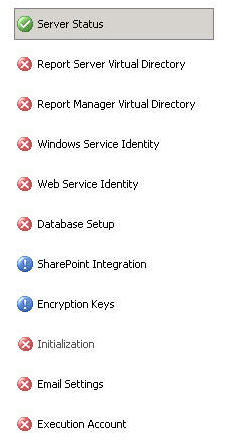
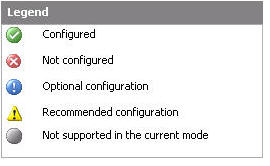
As you proceed through each category, you’ll see the status pane on
the left side of the Reporting Services Configuration tool change
accordingly. Let’s now move onto the right pane of the tool and
proceed through each category in depth.
Server Status
This is the first screen you’ll encounter after logging into the
tool. This screen only allows you to view the instance you are
connected to, and gives you control over the running status of the
service.
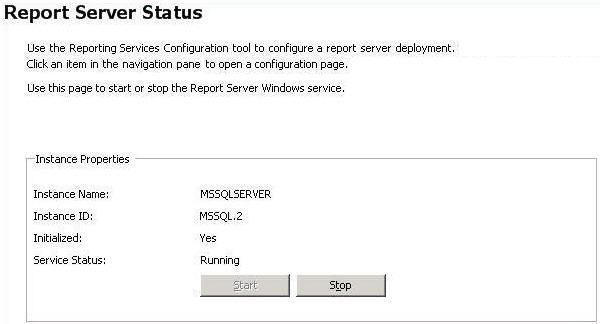
Report Server Virtual Directory and Report Manager Virtual Directory
SQL Server Reporting Services’ Report Server and Report Manager are
ASP.NET applications that are accessed via a URL composed in the
following manner: http://server/website/virtual_directory (https://server/website/virtual_directory
if the server in question is configured for Secure Sockets Layer
(SSL).) The server component can be a server name, fully-qualified
domain name, or even localhost. It all depends upon how you’re
planning on accessing Reporting Services.
| If Reporting Services will be accessed from here… | Server Name component in URL will be: |
| Within your local network or Intranet | The Server (DNS) name |
| Remotely via the Internet | A fully-qualified domain name |
| Locally on the same server | localhost |
