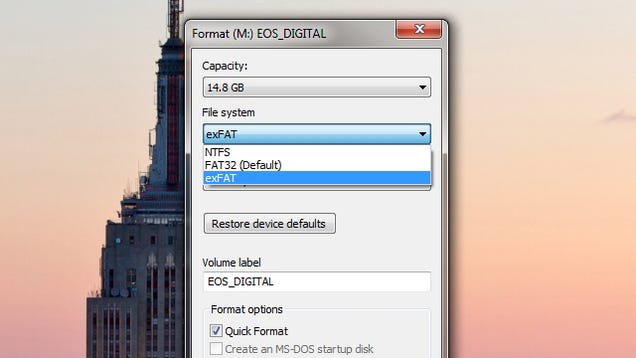
Using an external drive between Mac and Windows computers can be a hassle, since you constantly have to reformat it to fit which computer you’re using it on. Instead of reformatting it all the time, just use the much more platform-independent exFAT and never format it again.
Windows’ default NTFS is read-only on OS X, not read-and-write, and Windows computers can’t even read Mac-formatted HFS+ drives. FAT32 works for both OSes, but has a 4GB size limit per file, so it isn’t ideal. You can always install drivers for those other OSes, but that doesn’t help when you’re sharing files with your friends’ computers. Besides, it’s kind of a hassle. The exFAT file system is a much simpler option.
exFAT has been around for awhile, but we’ve never really talked about it. Essentially, it’s a file system that’s both readable and writable on any modern Mac or Windows machine (sorry, Leopard users). All you need to do is format the drive on a Windows machine and you’re good to go. Note that you can’t format it on OS X, you have to format it on Windows for it to be compatible with both platforms (Update: A lot of you are noting that OS X formats these just fine, so your mileage may vary). To do so, just:
- Open up Windows Explorer and right-click on your drive in the sidebar. Choose “Format”.
- In the “File System” dropdown, choose exFAT instead of NTFS.
- Click Start and close this window when finished.
From then on, that drive should work fantastically between Mac and Windows machines. It won’t work with Linux unless you install Linux’s exFAT drivers, but for most people, exFAT is just about perfect.
