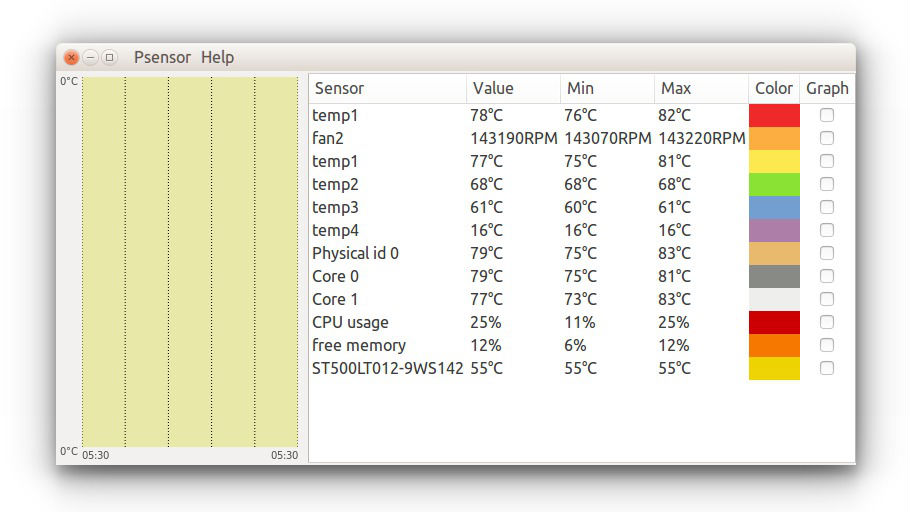How to install Psensor (Graphical Temperature Monitor Tool) in Ubuntu 15.04 and Ubuntu 14.04. Check Laptop CPU temperature and Hard Disk temperature in Ubuntu 15.04/14.04 with Psensor.
Psensor is a graphical hardware temperature monitor for Linux. It can monitor:
- the temperature of the motherboard and CPU sensors (using lm-sensors).
- the temperature of the NVidia GPUs (using XNVCtrl).
- the temperature of ATI/AMD GPUs (not enabled in Ubuntu PPAs or official distribution repositories, see the instructions for enabling its support).
- the temperature of the Hard Disk Drives (using hddtemp or libatasmart).
- the rotation speed of the fans (using lm-sensors).
- the CPU usage (since 0.6.2.10 and using Gtop2).
The Psensor application can also display hot temperature alerts via desktop notifications.
Please Note: The alerts are not enabled by default, to enable them, select Sensor Preferences, then select a sensor check the “Activate desktop notifications” option under “Alerts” tab.
From its preferences, you can also select to start the Psensor on startup or display temperature in the Ubuntu Panel Bar (see instructions below).
Install Psensor in Ubuntu
Firstly you need to install lm-sensors and hddtemp. These packages are necessary and are required to monitor CPU, hard disk and motherboard temperatures. It also monitors CPU fan speed. Open Terminal and run the following commands to install these packages:
sudo apt-get install lm-sensors hddtemp

Once installed, now run commands to Set up lm-sensors:
sudo sensors-detect
You may see various on-screen instructions, select “yes” everytime it appears on screen.
Install Psensor
Run the following command to install Psensor:
sudo apt-get install psensor
Once installed, run the command below to make sure that it works:
sensors
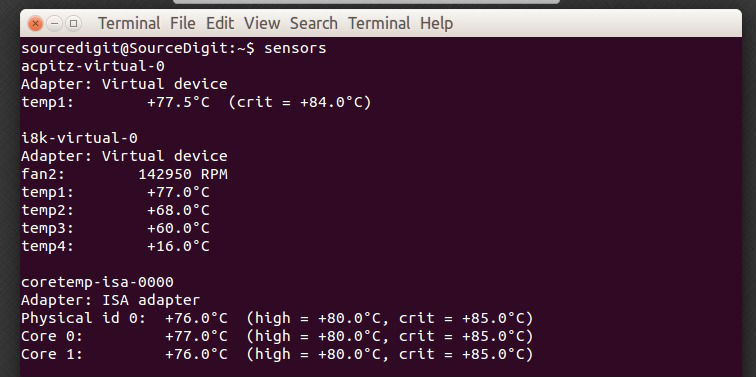
Psensor Configurations:
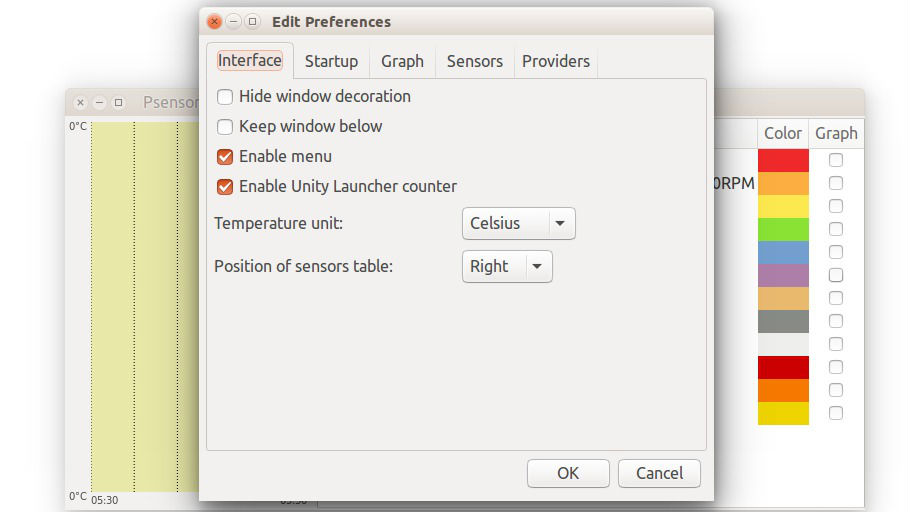
Display temperature in the panel – Open Psensor via Dash. Go to Sensor Preferences, under the Application Indicator menu, select the component and then check the Display sensor in the label option.
Start Psensor at each start up – Go to Preferences, under the Startup, check Launch on session startup to start Psensor at each boot.
How To Check Laptop CPU Temperature in Ubuntu 15.04 & Ubuntu 14.04 tagged with 14.04 – How to Monitor Laptop Temperature, 15.04 – How to Monitor Laptop Temperature, Check CPU Temperature in Ubuntu 14.04, Check CPU Temperature in Ubuntu 15.04, How To Check Laptop CPU Temperature In Ubuntu, How to install Psensor in Ubuntu 14.04, How to install Psensor in Ubuntu 15.04, How to Monitor Laptop CPU Temperature, Monitor Hardware Temperature In Ubuntu With Psensor, Psensor (Graphical Temperature Monitor Tool) in Ubuntu, PSensor Graphical Temperature Monitor, Ubuntu 14.04, Ubuntu 15.04.