To decrease the number of spoofed email and spam you receive, you can add an additional layer of security on your inbound emails by enabling authentication with SPF, DKIM, and DMARC alignment.
Domain-based Message Authentication, Reporting, and Conformance (DMARC) is a technical specification that allows email message senders and message receivers to cooperate and better detect when messages don’t actually originate from the Internet domain they appear to represent. Sender Policy Framework (SPF) is a path-based email authentication technique. DomainKeys Identified Message (DKIM) is a signature-based email authentication technique. For more information, see SPF, DKIM, and DMARC.Important: Enabling this type of authentication can lead to a greater number of cases where emails from unsupported workflows may end up in your Suspended tickets view.
Enabling sender authentication
The task of enabling SPF, DKIM, and DMARC alignment authentication is handled through the Email channels page.
To enable this feature
- In Admin Center, click the Channels icon (
 ) in the sidebar, then select Talk and email > Email.
) in the sidebar, then select Talk and email > Email. - Scroll down to the section Authenticate emails received with SPF, DKIM, and DMARC alignment.

- Select Enable, then click Save at the bottom of the page.
Most emails that do not pass this type of authentication are suspended. You can view them in your Suspended tickets view. Tickets suspended for failing to pass SPF or DKIM authentication have Failed email authentication as the cause of suspension.
Checking for false positives
After you enable this feature, it’s important to regularly monitor your Suspended tickets view for false positives, valid emails from customers that are marked as spam.
To check your Suspended tickets view
- In Zendesk Support, click the Views (
 ) icon in the sidebar and then click the Suspended tickets view.
) icon in the sidebar and then click the Suspended tickets view.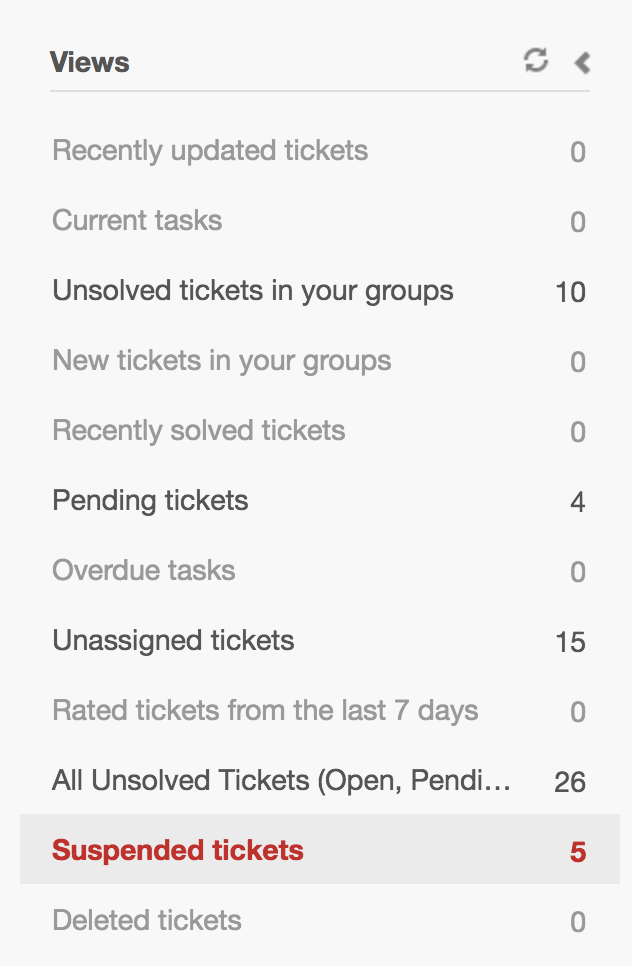
If you find that many valid emails are suspended, disable this feature and contact Zendesk Customer Service.
